Cara Konfigurasi Access Point Berbasis OpenWRT
Default konfigurasi OpenWRT
Username: root
Password: kosong
IP Address: 192.168.1.1
DHCP server: aktif
Remote shell: telnet
Wireless: tidak aktif
SSID: OpenWRT
Wireless Security: kosong
Password: kosong
IP Address: 192.168.1.1
DHCP server: aktif
Remote shell: telnet
Wireless: tidak aktif
SSID: OpenWRT
Wireless Security: kosong
Password root
Untuk menggantikan remote shell dari telnet ke SSH password root harus diisi.
Via Web
* System->Administration
Via Web
* System->Administration
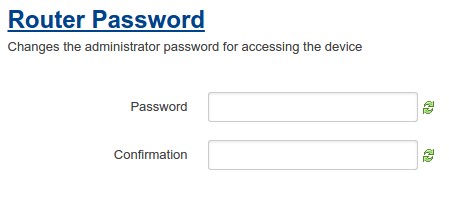
OpenWRT – Password
Via Shell
IP Address
Via Web
* Network->Interfaces.
* Klik Edit pada bagian Network LAN.
* Masukkan IP Address pengganti.
* Network->Interfaces.
* Klik Edit pada bagian Network LAN.
* Masukkan IP Address pengganti.
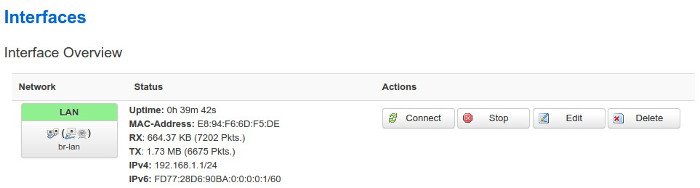
OpenWRT – Interfaces
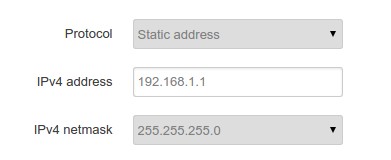
OpenWRT – Interfaces
Via Shell
* Text editor menggunakan vi.
* Text editor menggunakan vi.
Kode untuk konfigurasi IP Address LAN.
DHCP server
Via Web
* Network->Interfaces.
* Klik Edit pada bagian Network LAN.
* Konfigurasi pada bagian DHCP Server.
* Ignore interface: centang untuk menonaktifkan DHCP server pada interface LAN.
* Start: IP Address awal untuk DHCP. Jika IP Address interface LAN 192.168.1.1 dan pada field Start berisi * 100 maka IP Address DHCP mulai dari 192.168.1.100.
* Limit: Batasan IP Address DHCP. Default maksimum 150 IP Address.
* Leasetime: Durasi kepemilikan IP Address. Default 12 jam (12h), minimum 2 menit (2m).
* Network->Interfaces.
* Klik Edit pada bagian Network LAN.
* Konfigurasi pada bagian DHCP Server.
* Ignore interface: centang untuk menonaktifkan DHCP server pada interface LAN.
* Start: IP Address awal untuk DHCP. Jika IP Address interface LAN 192.168.1.1 dan pada field Start berisi * 100 maka IP Address DHCP mulai dari 192.168.1.100.
* Limit: Batasan IP Address DHCP. Default maksimum 150 IP Address.
* Leasetime: Durasi kepemilikan IP Address. Default 12 jam (12h), minimum 2 menit (2m).
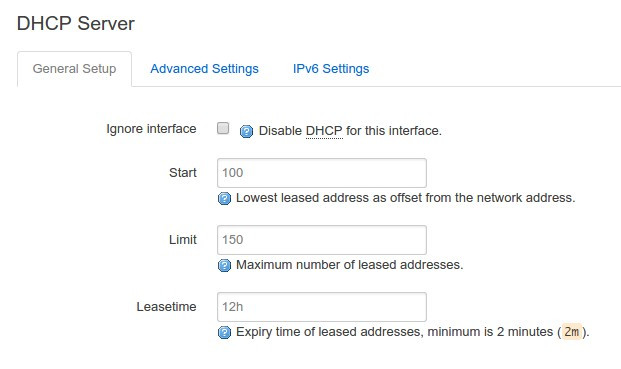
OpenWRT – DHCP Server
Via Shell
Kode konfigurasi DHCP interface LAN.
Wireless
Via Web
* Network->Wifi.
* Klik Edit.
* Pada bagian Interface Configuration
* Network->Wifi.
* Klik Edit.
* Pada bagian Interface Configuration
General Setup
* ESSID: nama wireless
* Network: IP Address dan DHCP Server yang digunakan berasal interface Network LAN.
* Hide ESSID: untuk menyembunyikan SSID.
* ESSID: nama wireless
* Network: IP Address dan DHCP Server yang digunakan berasal interface Network LAN.
* Hide ESSID: untuk menyembunyikan SSID.

OpenWRT – Wireless Overview
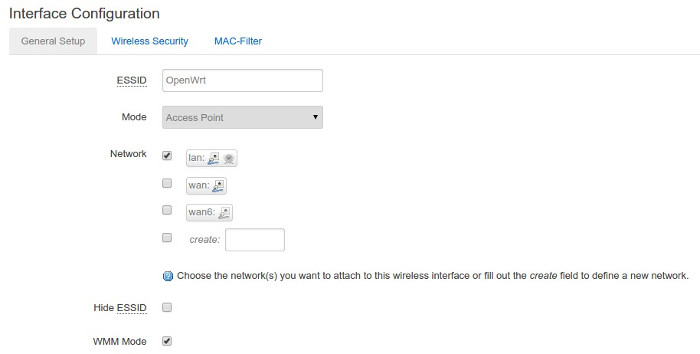
OpenWRT – Interface Configuration
* Pada bagian Device Configuration
* Klik Enable untuk mengaktifkan wireless.
* Klik Enable untuk mengaktifkan wireless.
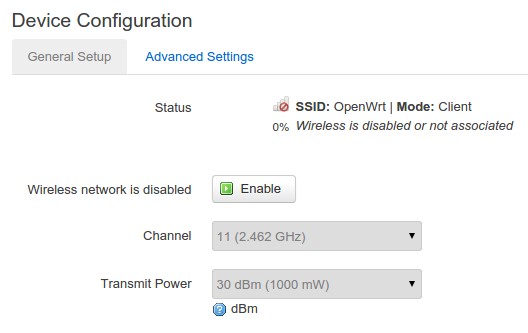
OpenWRT – Device Configuration
Wireless Security
* Default tanpa password.
* Pilih Encryption, Chiper, dan masukkan password pada Key.
* Default tanpa password.
* Pilih Encryption, Chiper, dan masukkan password pada Key.
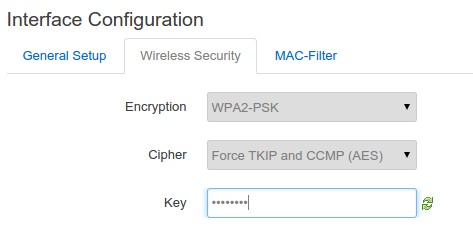
OpenWRT – Interface Configuration
Via Shell
Kode konfigurasi wireless
1
2
3
4
5
6
7
8
9
10
11
12
13
14
15
|
config wifi-device radio0
option type mac80211
option channel 11
option hwmode 11g
option path 'platform/ar934x_wmac'
option htmode HT20
# REMOVE THIS LINE TO ENABLE WIFI:
option disabled 1
config wifi-iface
option device radio0
option network lan
option mode ap
option ssid OpenWrt
option encryption none
|
selamat mencoba 


Komentar
Posting Komentar